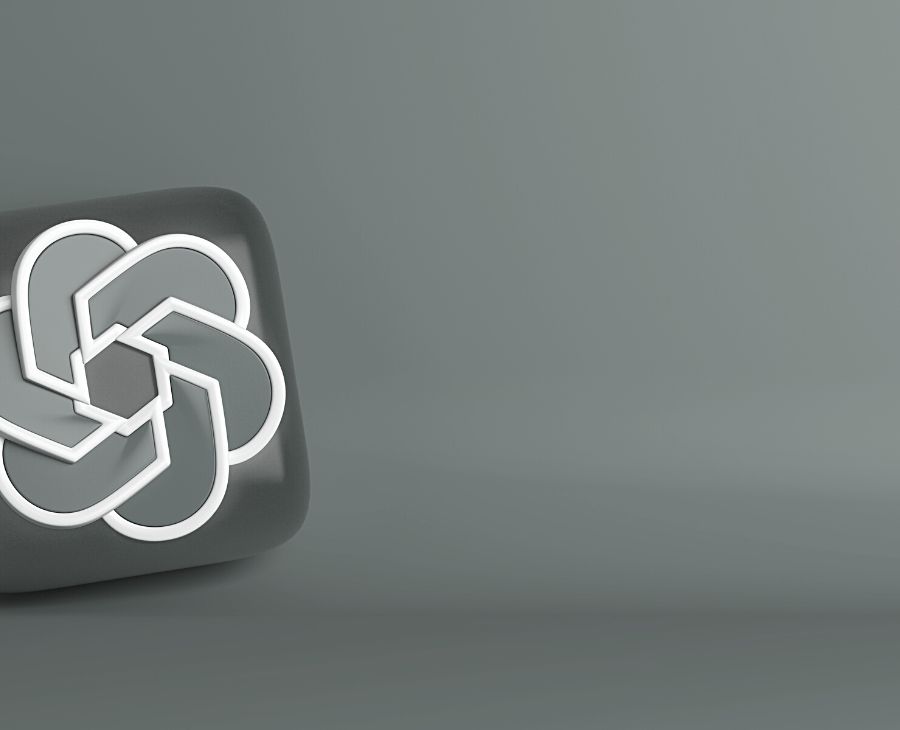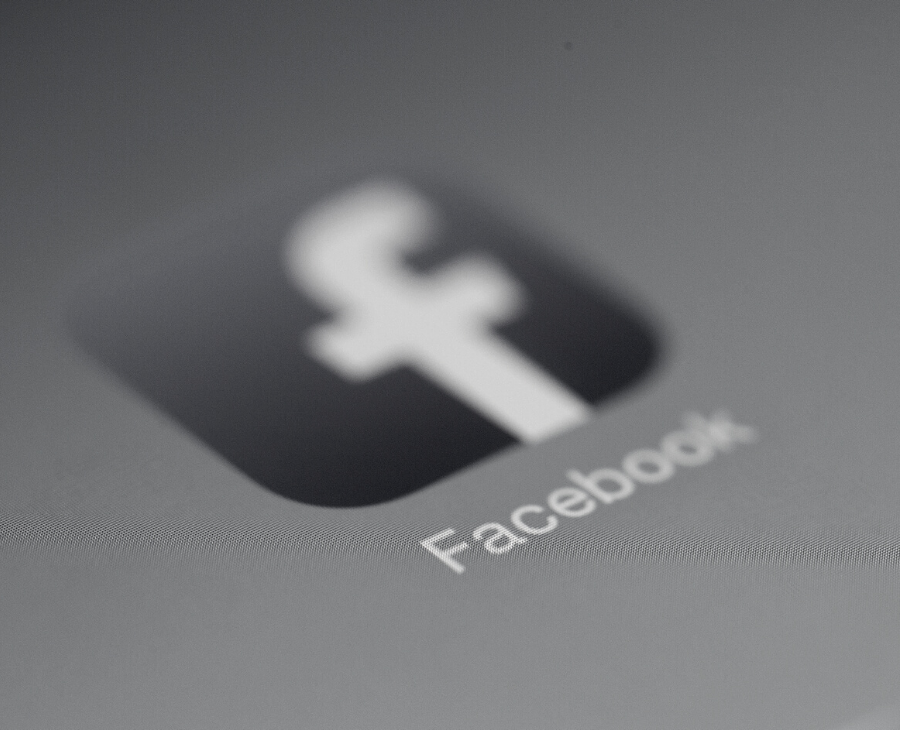Case Study — 5 Min Read
How to install and use the Facebook pixel?
Case Study — 5 Min Read
How to install and use the Facebook pixel?
Are you ready to use some advanced tools that can help you with your marketing and boost your sales? Are you keen to learn how to make the most out of Facebook? Do read on – in this text we will tell you a bit about the Facebook pixel and explain how to install it and use it to your benefit!
What is the Facebook pixel?
As explained by Facebook, the Facebook pixel is an analytics tool that allows you to measure the effectiveness of your advertising by understanding the actions people take on your website.
In more technical terms, it’s a fragment of JavaScript code which you need to incorporate to each of your website’s pages. The code is divided into a base code (the one you need to add to all your pages) and an event code (the one you need to add to the pages that require action). Once done, it leaves a cookie on your visitor’s browser. It gets triggered when the visitor takes a specific action on your website, such as adding an item to the shopping basket or making a purchase. The code collects that information and passes it on to Facebook Ads Manager page, where you can view it and use it later for a variety of different purposes.
Why do you need the Facebook pixel?
As mentioned above, the Facebook pixel is an incredibly powerful tool, which can provide you with valuable information about your visitors and clients. Thanks to the Facebook pixel you can:
- build your audience,
- make sure your ads are shown to the right people,
- get to know your visitors’ behaviour,
- track your visitors’ interactions with your website,
- measure the effectiveness of your Facebook Ads.
One of our clients, DCG, has recently started using the Facebook pixel and this is what they say about it:
“We decided to introduce and utilize the Facebook pixel during a campaign that promoted our IT Salary Report. The campaign was prepared in cooperation with Growth Makers. The power of the Facebook pixel allowed us to conduct thorough conversion analysis. Further enabling us to monitor the interactions that users made on our landing page after viewing our advertisement on Facebook. How did we use the data obtained this way? It was used to optimise ads and to make them even more attractive for users. Thanks to the Facebook pixel we knew what was working, so we were able to refine our message for the most active users as part of our A/B testing framework. As a result, we achieved a much better download conversion.” – Karolina Tokarz, Head of Marketing & Design @ DCG
How to create and install the Facebook pixel – a step-by-step guide
If installing the Facebook pixel seems daunting, follow our step-by-step guide which will explain you exactly what to do. Before you start, it’s important that you have a website and that you can update your website’s code.
- Create your Facebook pixel
Log into your account on Facebook and go to Facebook Business Manager, then to Events Manager section (you will find it under Manage Business). Click Connect Data Sources and select Web. Once done, select Facebook Pixel option and confirm by clicking Connect. Decide on your Facebook pixel name and enter your website URL. Click Continue. Your Facebook pixel is now created!
- Install your Facebook pixel
Once your Facebok pixel is created, you now need to add the base code into every page on your website. Go to Events Manager and select the pixel you want to add. Click Continue pixel setup. Now select Install code manually and copy the pixel base code. Find the header of your website and paste the base code at the bottom of the header section. Confirm by clicking Continue. Note that if you use WordPress, it may be best to use one of the plugins (such as PixelYourSite) to install your Facebook pixel.
- Decide what to track
Once your Facebook pixel is installed, it will start tracking your landing page views. If you are keen to track other pages or your audience interaction, you need to start tracking standard events – actions your users take on your website, such as adding items to a cart, clicking a contact form etc.
The important thing is to know which of those events really matter to you. Is it adding to the cart or is it viewing a particular photo gallery? Once you decide, you will need to install codes that record each of those actions so that you can track them and draw some conclusions.
Once your Facebook pixel is up and running, it may be a good idea to use Facebook pixel helper – a mighty tool which shows you the trackings that are taking place, makes sure your pixel is working correctly and improves its overall performance.
Make the most out of your Facebook pixel with Growth Makers
As an experienced marketing agency, we have a great knowledge of Facebook marketing options in general and of Facebook pixel in particular. Do give us a call if you want to discuss your needs or are not sure how to make the Facebook pixel work to your advantage!